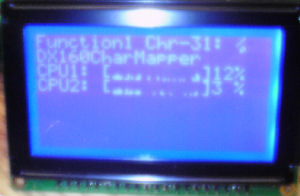| Fryar's LCD: DX160CharMapper | Last Updated: 8/23/2007 |
| Navigation |
 Home Home Display Drivers Display Drivers Spark Fun SerLCD
Spark Fun SerLCD DX160
DX160 Plug-Ins Plug-Ins DX160CharMapper
DX160CharMapper HTwoBar
HTwoBar Trillian
Trillian Photo Gallery Photo Gallery Contact Me Contact Me |
| DX160CharMapper Plug-in | ||||||||||||||
|
Download Version 1.0 | Introduction | Installation | Usage | Revisions DX160CharMapper.dll is a LCD Smartie plugin for utilizing more than 8 custom characters on the DX160 LCD display. DX160CharMapper.dll should be placed in the 'plugins' subdirectory of the LCD
Smartie installation directory. FUNCTION 1 - Directly map a custom character at XX location: Usage: $dll(DX160CharMapper,1,n,1#2#3#4#5#6#7#8)
Notes:
example: $dll(DX160CharMapper,1,31,0#14#14#31#14#4#0#0)$Chr(31) The above will set a new custom character (Down arrow) to character 31. Then the $Chr(31) will show it to the screen. FUNCTION 2 - Call another DLL and remap the characters from that DLL into another Custom character bank Usage: $dll(DX160CharMapper,2,X^Y^Z,D1^D2)
example: CPU1: [$dll(DX160CharMapper,2,perf^1^14,1x8#u#99#5#0#100#\Processor(0)\% Processor Time^TinyCPU1)]$dll(perf,4,5,\Processor(0)\% Processor Time)% CPU2: [$dll(DX160CharMapper,2,perf^1^22,1x8#u#99#5#0#100#\Processor(1)\% Processor Time^TinyCPU2)]$dll(perf,4,5,\Processor(1)\% Processor Time)% The above two lines will output two PERF single character graphs, one for each processor. And still allow you to use 8 standard custom characters.
|